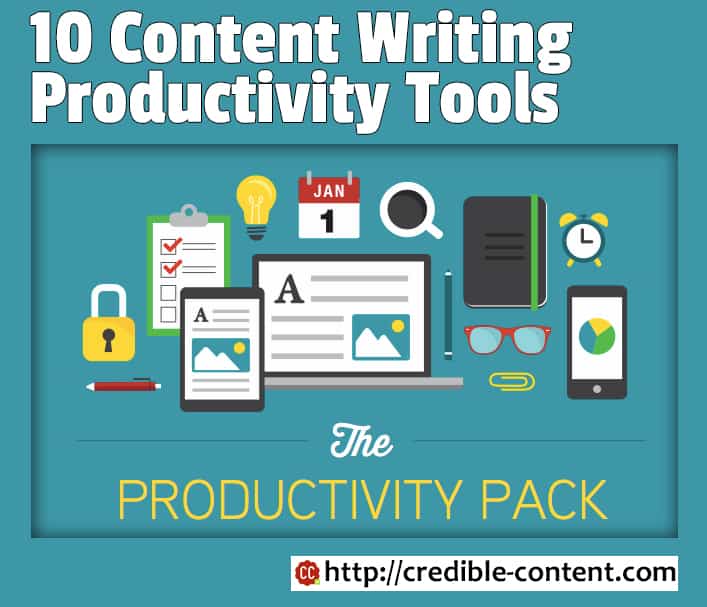 Every serious content writer has some productivity tools that he or she uses to enhance his or her, of course, productivity. I do have my favourite content writing tools. In fact, they are not just content writing tools, they are tools that you can use for various activities, but I use them to organize my thoughts, to research information that I gather and to make sure my writing does not contain errors and mistakes.
Every serious content writer has some productivity tools that he or she uses to enhance his or her, of course, productivity. I do have my favourite content writing tools. In fact, they are not just content writing tools, they are tools that you can use for various activities, but I use them to organize my thoughts, to research information that I gather and to make sure my writing does not contain errors and mistakes.
I keep on experimenting with various content writing productivity tools. So, when I mention these 10 productivity tools that I use for content writing, it doesn’t mean I always use these tools. These tools keep on changing. They keep on appearing and disappearing from my day-to-day activities.
Here are my 10 content writing productivity tools
1) MS Word for writing webpages, blog posts and articles
I don’t use MS Word simply because it’s a word processor because if one wants to use a word processor, there are many available, even free. I use MS Word for content writing because it allows me to work on blog posts and webpages in a blog editor. Yes, there is the template that allows me to write blog posts in MS Word and then publish them (straight away or in draft mode) from MS Word itself.
You have to set up the blog within MS Word and once you have done that you can directly publish to your WordPress blog (most contemporary platforms are available). You can set up multiple blogs.
But that’s just one reason.
The biggest reason why I use MS Word, especially the blog template, is because I can horizontally increase and decrease the size of the window and the text wraps accordingly, just like in a text editor.
As you can see in the image above, the text has easily wrapped according to the width of the window.
The problem with the main MS Word template is that you cannot shrink the size of the window horizontally. But when you are working within the blog template, you can resize your window just like you can do in a normal text editor.
Talking of text editor…
2) WriteMonkey as my content writing productivity tool
WriteMonkey is a very nifty text editor. It is especially for distraction free writing. Once installed you can customize its layout according to your preference. You can either work in full-screen (the text editor takes up the entire screen) or if you press the escape key on your keyboard, you can resize the editor according to your preference. It also has a typing sound. You can have your own color scheme, your own fonts, your own font sizes and basically everything can be customized according to your preference.
Previously I have also talked about the Q10 text editor but it hasn’t been updated for years.
3) JotterPad as my content writing productivity tool
JotterPad is a mobile app for writing. In itself it is a great app. You can combine it with your Dropbox account and suddenly you can work on your PC, laptop and mobile device whenever you feel like. I use a combo of JottorPad (on mobile), WriteMonkey (on PC) and Dropbox (on PC and mobile).
These days sometimes I write complete blog posts in JotterPad and they are immediately synced with my PC. JotterPad as one of the best writing apps I have ever used. It has different formats for you to work in; for example, you can work in a newspaper format, a screenplay format and even in normal format. You can also create your custom format.
4) Google Docs as my content writing productivity tool
I’m not a big fan of Google Docs but I often use the service when I’m collaborating with my clients because many clients prefer Google Docs due to its collaboration feature. Another good thing about Google Docs is that even the mobile interface is quite good. Whether you’re working on your PC or your mobile phone, the Google Docs template seamlessly resizes easily. And the content is synced in real-time.
5) OneNote for storing useful information
OneNote I think is quite underrated, especially compared to Evernote. I have never had a problem with Evernote (aside from the fact that the notes cannot be arranged manually) but OneNote is quite flexible.
Just like Evernote, you can clip entire webpages or parts of webpages straight from the browser and then save them and the notebooks and pages that you have created in OneNote. The information organization capabilities of OneNote are great. I have saved massive amounts of research data using OneNote. I also organize my content writing schedule using OneNote.
Google Keep is also great for quickly saving information and notes. It’s quite handy when I need to save some information on my mobile phone and later on I need to access it from my PC.
6) Hemingway Editor as my content writing productivity tool
A good thing about the Hemingway Editor app is that it forces you to write very simple text. As the name indicates, it’s an editor. It comes with its own style enforcer and proofreader. The editor recommends that you write so that even 6th grader can understand. If you are using too many adverbs, if you are using passive voice, if you are using phrases that have simpler alternatives and if you are writing long sentences, it highlights those portions and prompts you to use better alternatives.
I purchased a copy a few months ago but I don’t use it as often as I should. But I do sometimes.
7) Xmind mind mapping tool to organize my thoughts
Do you use any mind mapping tool for writing long pieces of content? It helps you organize and move around your thoughts visually. You can go as deep as you can. These days I am using Xmind. I also used to use Free Mind, but recently it began to have some problem with the version of Java that I have installed on my PC. So, I started playing around with Xmind, and although it is a bit pricey tool, its free version is quite sufficient for what I need to do while planning and writing content.
8) Dragon NaturallySpeaking as my content writing productivity tool
Dragon NaturallySpeaking is the best dictation software available these days. Although you can do voice typing using the Google Docs Voice Typing features these days, it cannot equal Dragon NaturallySpeaking.
As I have mentioned that I have cerebral palsy with more than 80% physical disability, I dictate more than I type. Read Looking for a content writer with a disability?
Typing with hands was always a problem. I could use just one finger to type. I knew that Dragon NaturallySpeaking existed but I didn’t want to purchase such an expensive software application. Then one day my wife insisted that unless I bought it, it would be very difficult for me to survive as a content writer in such a highly competitive environment. I have been using it for almost 8 years now and I never fail to upgrade.
9) Google voice typing as my content writing productivity tool
Since I use my mobile phone a lot these days for content writing I must mention Google voice typing feature in the Google Android keyboard. Although most of the Android keyboards these days allow you to glide your finger across the keyboard to write extremely fast, sooner or later I have to resort to using Google Voice. To be frank, Google Voice is more accurate than Dragon NaturallySpeaking. The problem is, it is not as flexible as Dragon NaturallySpeaking when it comes to making corrections and using punctuation. But on a mobile phone, using Google Voice makes it much faster to type.
10) Timely as my content writing productivity tool
Why do I mention Timely? I mention it because after all it is a productivity tool although you cannot directly use it for writing content.
You see, when you are working on your own it is very difficult to monitor yourself. You don’t even realize and you get distracted. While in the midst of writing a blog post or a webpage suddenly you get distracted and start checking, maybe Twitter updates, or something else. Timely keeps you focused. It is constantly ticking.
Timely, if you don’t know, is a time tracking app. Although you can completely use it in a web browser, you can also download and install the desktop app and once you start it, a rectangular interface is always in front of you, telling you that minutes and seconds are ticking away. You don’t want to waste those minutes and seconds. It keeps me focused if I have it running in front of me.
So, these are my 10 productivity tools that I use for content writing. As I have mentioned above, it’s not that I continue to use them. Sometimes I discard them because I want to try out new tools. For example, I keep switching between MS Word and various other writing tools. Recently there was a time when for almost 6 months I didn’t open MS Word even once because the mobile app version was very lousy. I was totally smitten by WriteMonkey. Then I suddenly started using MS Word because one, they improved their mobile version and two, I find it more flexible, more powerful, and almost as easy to use as WriteMonkey.
Do you have your favorite content writing productivity tools? If yes, do share them in the comments section.
Image source: Evernote

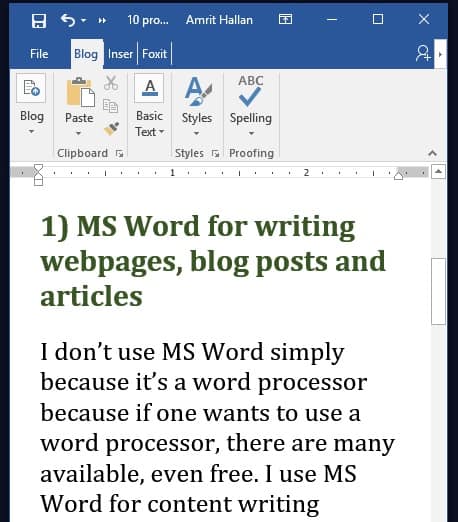
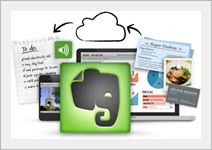 I have been using
I have been using 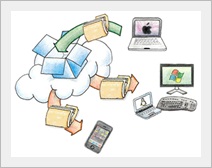 Ever since I started using
Ever since I started using 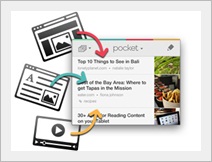
 All my content writing work these days happens on Google Docs. Even for clients who prefer to receive their work in MS Word files I prepare the documents first in Google Docs and then download them as Word files.
All my content writing work these days happens on Google Docs. Even for clients who prefer to receive their work in MS Word files I prepare the documents first in Google Docs and then download them as Word files.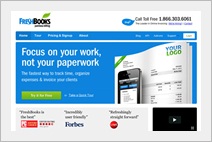 It is a service I have just started using a couple of months ago when I switched over to an hourly rate. I have known about the service for many years but never used it. Now it has become an integral part of my work. I not only track my clients’ work I also track my own time while working on my own website and other marketing activities. If you don’t know what is FreshBooks it’s an online time tracking and invoicing service.
It is a service I have just started using a couple of months ago when I switched over to an hourly rate. I have known about the service for many years but never used it. Now it has become an integral part of my work. I not only track my clients’ work I also track my own time while working on my own website and other marketing activities. If you don’t know what is FreshBooks it’s an online time tracking and invoicing service.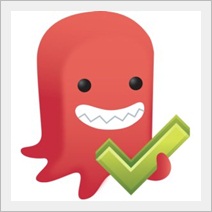 It is a task management tool. I first started using it on my Android phone and later on also started using it via the Google Chrome browser. It is the best task management tool I have come across so far. Before that I was using Remember the Milk but it is not as good as Astrid. It has everything you need to manage and track your work-related as well as personal tasks. Of course it has a great interface too.
It is a task management tool. I first started using it on my Android phone and later on also started using it via the Google Chrome browser. It is the best task management tool I have come across so far. Before that I was using Remember the Milk but it is not as good as Astrid. It has everything you need to manage and track your work-related as well as personal tasks. Of course it has a great interface too.