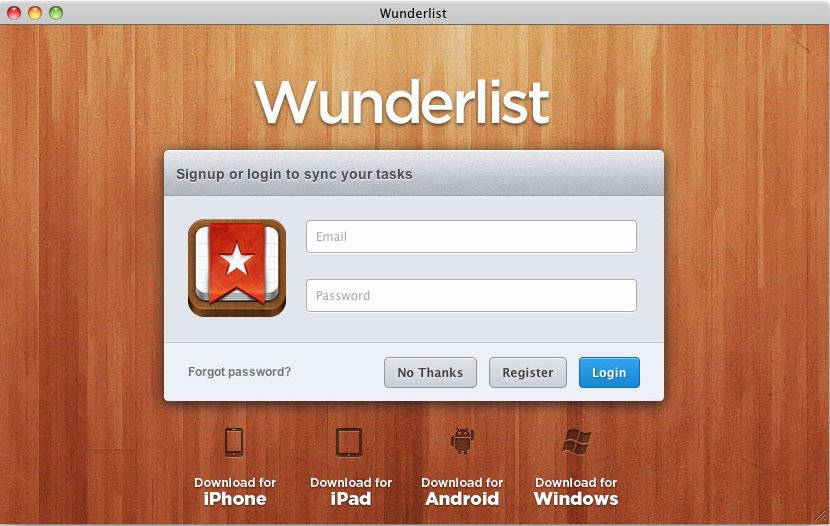I don’t use any writing tools. On-and-off I may have tried using some, but I always find them constraining rather than helpful. Nonetheless, they can be quite helpful to many writers who are learning the ropes.
This Fast Company blog post has reviewed some free writing tools that can help you improve your writing and take care of all those nasty mistakes that creep in while you are having a go at your creativity.
Although I don’t use writing tools, I keep an eye on the latest tools and the tools that have been evolving over the years.
Take for example Grammarly. Many years ago, when they were just launching, they gave me a free account to use and then write a review. I used it for a couple of days and then found it too interfering.
Tools like Grammarly are great for people who are still struggling with grammar and spelling and a bit of sentence formation. I’m way past those hurdles and all those peculiarities highlighted by Grammarly are just a part of my writing style.
I even purchased the Hemingway Editor – the test version – a few years ago hoping that it would help me write shorter sentences. Again, as a writer, I found it too interfering. Though, I must admit that help in turning long sentences into 2-3 shorter sentences is definitely wanted.
But then, if you’re using “than” instead of “then” and if you have gotten into the habit of using lots of passive voice (I do it sometimes) such tools are certainly helpful.
Don’t I use the editing features in MS Word and Google Docs? I definitely do. In fact, that might be the reason why I don’t use the third-party tools because the editing features in MS Word and Google Docs are enough for me.
Anyway, the tools featured in the Fast Company blog post are
- Grammarly
- Ginger
- Hemingway Editor
- Slick Write
- LibreOffice
- Writesonic
- Reedsy
- The most dangerous writing app
Upon visiting the links, you will notice that not all are conventional writing apps. For example, LibreOffice is an open-source Office Suite just like Microsoft 365 or Google Docs. Hence, just like any Office Suite, it has a word processor, and the word processor has all the writing tools.
Similarly, Reedsy is a writing community of writers and editors. It also has a book writing tool.
“The most dangerous writing app” gives you prompts to inspire you.
Not everyone will find these writing tools obstructive. They definitely have their use.