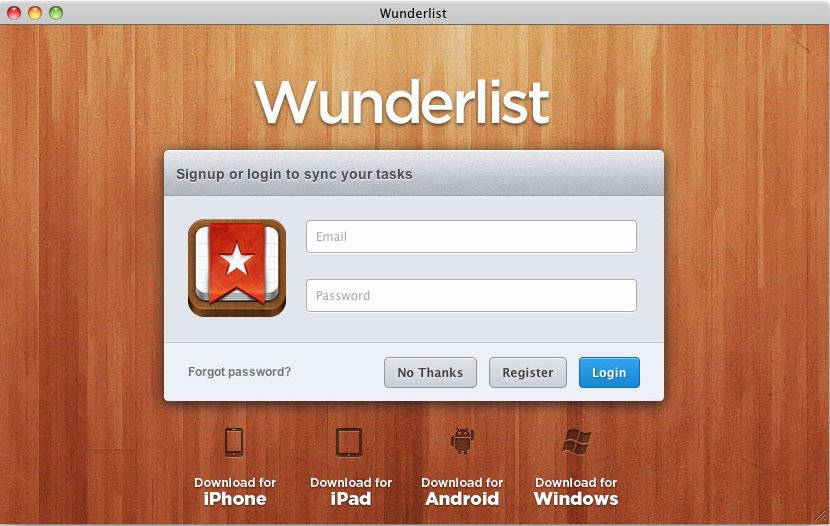Have you ever used writing tools like Grammarly and ProWritingAid?
Even when you are working in Google Docs or MS Word, they have their own features to highlight glaring spelling and grammar mistakes.
They even advise you, just like the writing tools mentioned in the first sentence, to avoid passive voice or redundant adverbs and adjectives or to use a single word instead of multiple words for expressing something.
A couple of years ago I purchased a copy of the Hemingway app. A few weeks ago, I downloaded the latest version and tried using it for a while. The Hemingway app works just like Grammarly or ProWritingAd but in a much toned-down way. It doesn’t have advanced features like these two services. I couldn’t use it even for a single writing project.
Whether these writing tools help you or become a hindrance depends on how comfortable you are writing. They highlight common and uncommon grammar mistakes, so that’s a plus. At least when you are writing professional emails and blog posts, you won’t be committing silly grammar mistakes, which can be quite embarrassing.
These tools also make your writing crisp, or at least aspire to make your writing crisp.
By crisp I mean, often, when we are in a thought flow, we write lengthy sentences. Compound and complex sentences with lots of “and”, “or”, “but”, and so on. These writing tools advise you to create direct, shorter sentences, preferably simple sentences.
For example, the following sentence will certainly make all the writing tools go crazy.
“Seeing that the sky was overcast I decided to take my umbrella with me but just as I was stepping outside my house I saw a dog running towards me surely with an intention to attack me and therefore I ran back quickly, shut the door, put the umbrella on the side table and waited for the dog to go away, and this is why, when I started from home, the second time, I forgot to take the umbrella with me and consequently, I was drenched by the time I reached my office, only to find that the basement of the office had been flooded and all the employees were trying to rescue whatever could be rescued.”
The writing tools like Grammarly also tell you whether your writing is easier to read are not, according to various reading ease scores, with the Flesch Reading Ease score being one of the most prominent.
If you are using difficult and long words, it will suggest you use simpler and shorter words. Before evaluation, you can tell the writing tool whether you are writing something professional, academic or casual. The writing is evaluated accordingly.
Should you use writing tools that makes grammar and writing style suggestions?
You can use them if you are a beginner or if you make lots of writing mistakes when you are in the flow. For a person like me, more than a facility, they act as hindrances.
I commit grammar mistakes on rarest of the rare occasions. And even those grammar mistakes are less of grammar mistakes and more of structural choices. Sometimes I write sentences that don’t fit in the traditional “right grammar” mould.
Sometimes I use a peculiar writing style that may not fit into the conventional “proper” writing, but otherwise, there isn’t any problem in it. Hence, lots of highlights by the writing tool can be distracting.
You can certainly use writing tools to make improvements, but you don’t need to use them 100%. You can use them to point out glaring mistakes like lots of passive sentences or compound sentences or needless conjunctions.
Although I know that I should write “I did that” but sometimes I end up writing “it was done by me”, so, it can be helpful if the software highlights such things, and I can correct them.
But, are they worth the cost? Personally, I don’t think so. If you can afford them, well, why not?
Most of the writing tools are exorbitantly expensive. It might be because they are a novelty right now and the mainstream word processors aren’t shipping inbuilt tools to process language. I’m pretty sure in near future Microsoft is going to purchase one of these companies to provide writing assistance in all its Office products.
They may be helpful, or they may be a nuisance – it depends on how comfortable you are expressing yourself.